SOAP service
IFConneX for NAV spports the initiation of the SINGLE_TRANSACTION processing via SOAP starting with Navision 2009.
Configuration
The required configurations are described in this chapter. It is assumed that a Navision webserver is already installed.
Activate the SOAP service
First, IFConneX for the access via SOAP has to be activated in Navision.
To do so, the page of the web services has to opened Departments→ Administration → IT Administration → Services → Web Services.
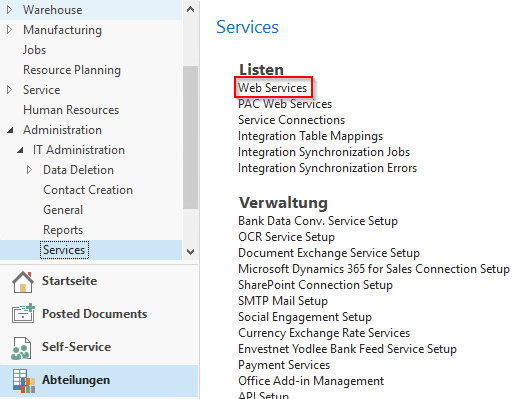
On this page, the new IFConneX web service can be registered. The object type has to be set to Codeunit. The Object ID has to correspond to the ID of the Codeunit IFCONNEX. In the following example the ID is 50010.
As a service name, IFCONNEX_WEBAPI has to be specified. The name has to be specified in capital letters.
The checkbox published has to be set for the new service.
Registration web service:
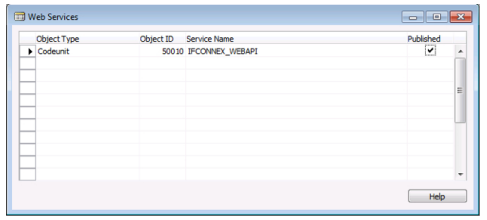
Configuration Authentication
SOAP calls require an authentication on a Navision system.
Usually, in the Navision web service, only the authentication method SPNEGO(2) is activated.
This authentication method is not supported by Java, however. Instead, the authentication method NTLM(3) is used, which has to be activated in Navision manually.
To activate NTLM, the file CustomSettings.config has to be opened in an editor. The location of this file depends on the installation, e.g. C:\Program Files (x86)\Microsoft Dynamics NAV\60\Service\.
CustomSettings.config:
The value of the parameter WebServicesUseNTLMAuthentication has to be set to true.
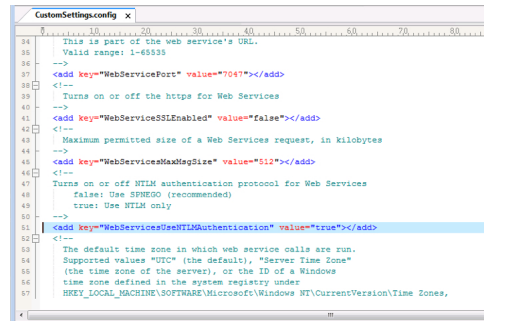
Window service
After activating the web service in Navision, the responsible Windows service can be started.
Windows service:

(2)SPNEGO: Simple and Protected GSSAPI Negotiation Mechanism
(3)NT LAN Manager
