Queue installation
Description
Creates the IFConneX default queues and sets the default settings in the Windchill preferences.
Linux
Windows
Windchill has to run!
In this step, the Windchill Site Administrator credentials are required.
Windchill Shell
ant create_queuesWindchill has to run!
In this step, the Windchill Site Administrator credentials are required.
Windchill Shell
ant create_queuesManual execution
1. Queue setup
The queue setup has to be executed by a Windchill site administrator. You can reach the menu for setting the queues via Browse → Site → Utilities→ Queue Management.
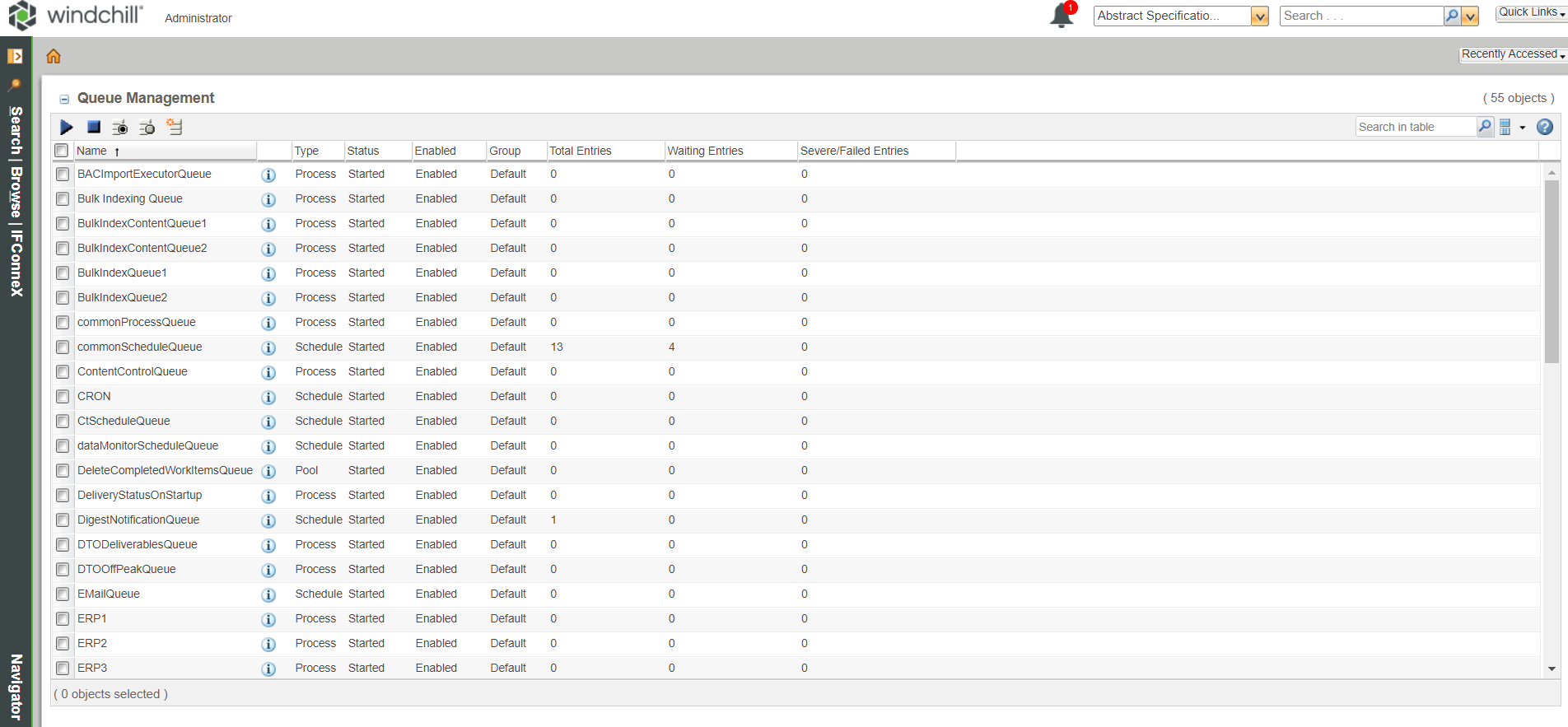
Procedure
1. Required. First of all, a queue of type schedule has to be set up. This queue is used by the CRON tool to process scheduled tasks.
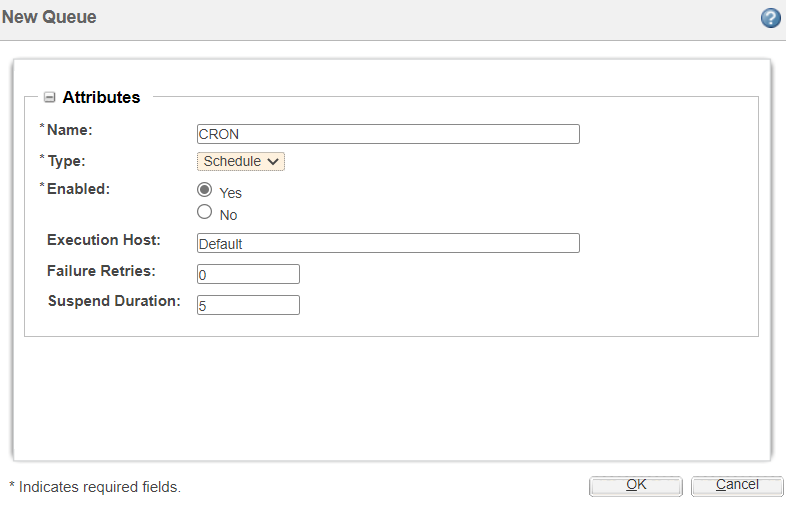
An appropriate name should be given for the queues, for example CRON.
2. Required. In the next step, a queue of the type Process has to be created.
The queue is used internally by IFConneX, for example, to set synchronization attributes for new object versions. A corresponding name must also be defined, for example UTIL.
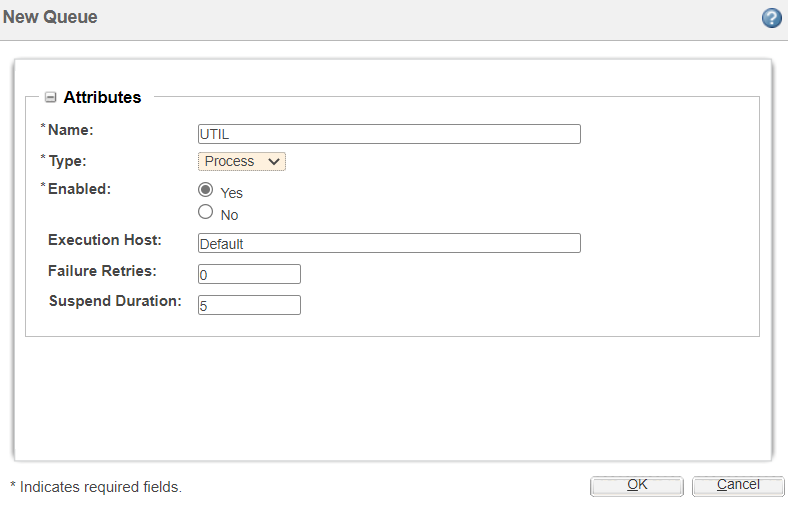
3. Required. Now the ERP queues need to be defined. These are used to distribute the processing of ERP-relevant tasks. To do this, set up several process queues. Name the queues similarly, for example ERP1, ERP2, ERP3. Create at least three ERP queues.
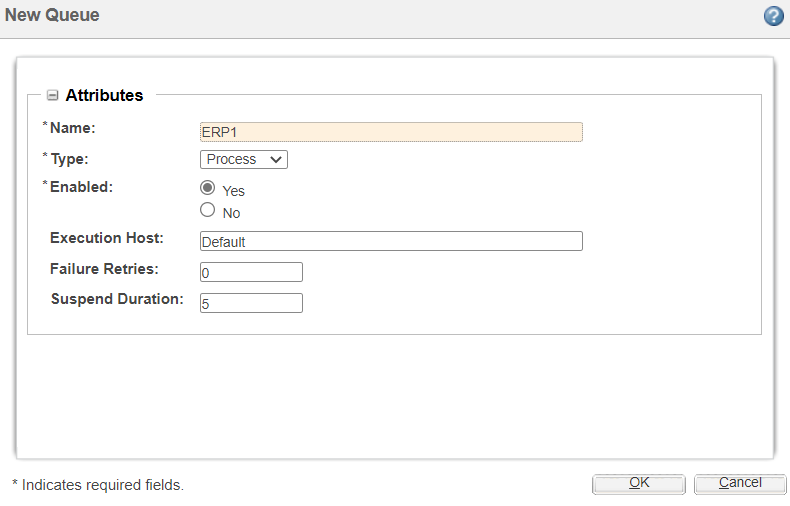
4. Required. Now the created queues have to be activated. Select the queues in the Queue Manager and start them by pressing Start.
2. Registration of the created queues
Preparation
The registration of the queues must be performed by a Windchill site administrator. The previously created queues have to be stored in the Windchill settings. Browse → Site → Utilities → Preference Management
Click on the nodes INNOFACE → IFConneX → Queue-Settings
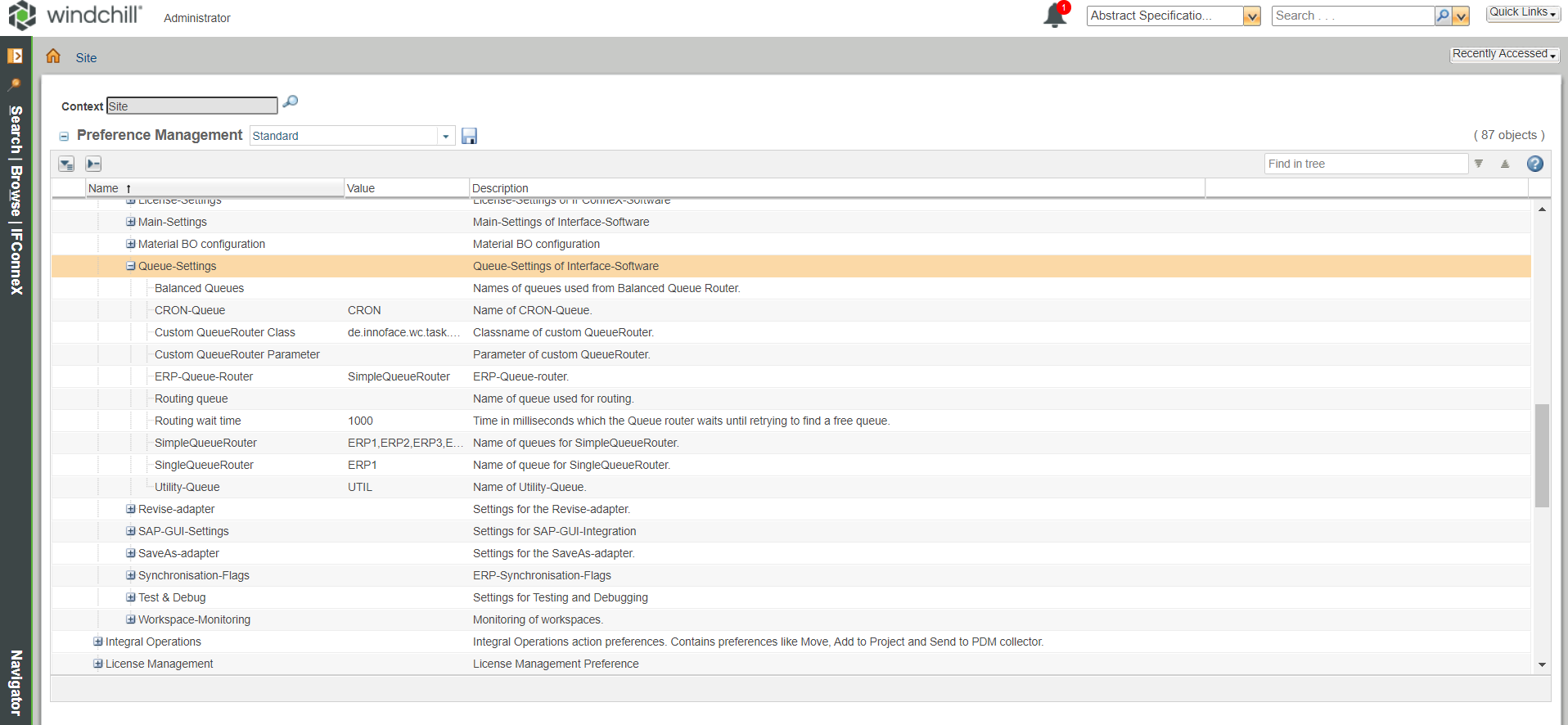
Procedure
1. Required. The name of the created scheduled queue has to be stored in the CRON queue setting field.
For example, CRON.
2. Required. The name of the helper queue has to be specified in the Utility queue field.
For example, UTIL.
3. Required. The names of the created ERP queues have to be stored in the SimpleQueueRouter field. The names must be separated with a comma.
For example, ERP1, ERP2, ERP3.
4. Required. The SimpleQueueRouter entry has to be selected in the ERP-Warteschlangen-Router field.
